Introduction
Yoast, ever feel like SEO is a secret language only tech wizards understand? You craft a brilliant blog post, hit publish, and then… crickets. You’re left wondering how to get your content in front of the people who actually need to see it.
Additionally, if you use WordPress, you’ve probably heard of a little plugin called Yoast SEO. Maybe you even have it installed. But are you using it to its full potential, or is it just a set of traffic lights you glance at nervously?
Relax, you’re not alone. This guide will transform Yoast from a confusing critic into your most trusted SEO collaborator. Let’s demystify how to use Yoast together.
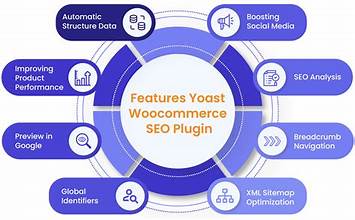
Firstly, What Exactly Is Yoast SEO?
Simply put, Yoast SEO is a WordPress plugin that acts as your on-page SEO co-pilot. Then, it doesn’t just analyze your content; it guides you through the technical and practical steps of making your pages and posts friendly to both readers and search engines like Google.
Instead of guessing, Yoast gives you a clear, actionable checklist. Consequently, you can focus on your brilliant ideas while it handles the framework for findability.
Getting Started Yoast: Installation and Basic Setup
Firstly, you need to install the plugin. Navigate to ‘Plugins’ > ‘Add New’ within your WordPress dashboard. Next, search for “Yoast SEO” and click ‘Install Now.’ Once it finishes installing, activate it.
After activation, the Yoast SEO setup wizard will typically greet you. I highly recommend running through this quick process. It will guide you through configuring essential site settings, like connecting to Google Search Console and defining your site’s core structure. Then this foundational step ensures Yoast works from a place of understanding your website’s goals.
Decoding the Yoast Dashboard: Your SEO Control Center
Once setup is complete, you’ll find a new “SEO” menu item in your dashboard. This is your control center. Here’s a quick breakdown of what you’ll find:
- General: Firstly, manage settings, licenses, and tools.
- Search Console: Secondly, connect and view crucial data from Google.
- Social: Thirdly, set up how your content appears when shared on Facebook and Twitter.
- Tools: Then, import/export settings and access useful file editors.
For now, don’t feel overwhelmed. The most critical part of Yoast happens at the page and post level, which is where we’re heading next.
The Heart of Yoast: Mastering the Snippet Editor and Traffic Lights
This is where the magic happens. Open any blog post or page for editing, and scroll down. Then, you’ll see the Yoast SEO meta box below the content editor.
Crafting the Perfect Snippet Preview Yoast
At the top, you see a preview of how your page might appear in Google search results. Then this is your “snippet.” You can, and should, customize it!
- SEO Title: This is the blue, clickable headline in search results. Yoast provides a default structure, but you should always tailor it to be compelling and include your primary keyword.
- Slug: This is the URL for your specific post. Could you keep it clean and descriptive?
- Meta Description: This is the short blurb under the title. It’s your ad copy—use it to persuade people to click! Google doesn’t use it for ranking directly, but it heavily influences your click-through rate.
Understanding the Famous Traffic Lights of Yoast
Below the snippet, you’ll find the analysis section with its iconic colored dots.
- Green Dot: Good job! You’ve met the criteria for this specific check.
- Orange Dot: There’s room for improvement. Review the feedback.
- Red Dot: This aspect needs significant attention.
Then the goal isn’t always a perfect green circle for everything. Instead, use these lights as helpful guides, not absolute commandments.
A Step-by-Step Walkthrough of the Readability Analysis
Yoast doesn’t just check for SEO; it checks for human comprehension. The Readability analysis is your built-in editor for clarity.
- Switch to the Readability Tab: Firstly, click the “Readability” tab within the Yoast meta box.
- Follow the Assessments: Secondly, Yoast will check for several key factors:
- Sentence Length: It flags long, complex sentences. Aim for concise, clear statements.
- Paragraph Length: It suggests breaking up long walls of text. Short paragraphs are less intimidating.
- Transition Words: Then, it checks for words like “however,” “therefore,” and “for example.” These words improve flow, making your content easier to follow.
- Passive Voice: It identifies passive sentences. Using an active voice makes your writing more direct and engaging (e.g., “The team launched the product” instead of “The product was launched by the team”).
- Subheading Distribution: It ensures you’re using enough H2 and H3 subheadings to structure your content logically.
Ultimately, the goal of the Readability analysis is to help you write content that people will actually enjoy reading and understand easily.
A Step-by-Step Walkthrough of the SEO Analysis
Now, switch back to the “SEO” tab. This analysis focuses on your on-page optimization factors.
Enter Your Keyphrase:
This is the primary keyword you want this page to rank for. Type it into the “Focus Keyphrase” field.
Analyze the Feedback:
Yoast will run over a dozen checks. Key ones include:
- Keyphrase in SEO Title & Meta Description: Firstly, ensure your keyphrase is present in critical areas.
- Keyphrase in Introduction: Secondly, check if you used the keyphrase within the first paragraph.
- Keyphrase Density: Thirdly, analyzes how often the keyphrase appears, warning you against overuse (keyword stuffing).
- Image Alt Attributes: Reminds you to add your keyphrase to image alt text.
- Internal & External Links: Encourages you to link to other relevant pages on your site (internal) and to authoritative sources (external).
- Meta Description Length: Ensures your meta description isn’t too long or too short.
- Slug Length: Then, it recommends keeping your URL slug concise.
Remember, these are best practices, not rigid rules. Use your judgment. If Yoast says your sentence length is too long, but the sentence reads perfectly, trust your gut.
Pro Tips: Going Beyond the Basics
Once you’re comfortable with the core features, you can leverage Yoast’s power even further.
- Use the Schema Tab: This helps you define what type of content you’re creating (e.g., an Article, a FAQ Page, a How-To guide) for richer search results.
- Optimize the Cornerstone Content Section: Identify your most important, evergreen articles as “Cornerstone Content.” Yoast will provide a stricter analysis for these pillars of your site.
- Leverage the Internal Linking Suggestions: Yoast can recommend relevant posts on your own site to link to, which is fantastic for keeping users engaged and boosting SEO.
Conclusion: Yoast is Your Guide, Not Your Boss
In the beginning, Yoast might feel like a strict teacher. However, as you practice, it will become your most valuable collaborator. It handles the technical nitty-gritty so you can pour your energy into creating amazing, human-centered content.
Don’t chase green lights for their own sake. Instead, use the feedback to refine your work. The true goal is to create content that is both discoverable and delightful to read. Now, go forth and optimize!
Frequently Asked Questions (FAQ)
Q1: Is the free version of Yoast SEO good enough?
Absolutely. The free version of Yoast SEO is incredibly powerful and provides about 90% of what most website owners need to excel at on-page SEO. It handles keyphrase optimization, readability checks, meta descriptions, sitemaps, and more. You can run a very successful site for years without needing to upgrade.
Q2: Should I always aim for all green lights in Yoast?
No, and this is a critical point. The green lights are guidelines, not gospel. Sometimes, for stylistic reasons or to improve the natural flow of your writing, you might have a long sentence or skip a transition word. Use Yoast’s feedback to inform your decisions, but never let it override your own judgment about what makes for high-quality, readable content. Your human audience always comes first.
Q3: What’s the difference between the “Focus Keyphrase” and “Keyphrase” in the analysis?
In the free version, you only have the “Focus Keyphrase” field. The premium version introduces “Related Keyphrases,” which allow you to optimize for synonyms and other closely related terms. This helps you create content that covers a topic more comprehensively, which is how modern search engines like Google understand context.
Q4: Yoast says my keyphrase density is too low/high. What should I do?
Keyphrase density is a tricky metric. Yoast might flag a low density, but if your content is thoroughly covering the topic using natural synonyms and related terms, you are likely on the right track. Don’t “stuff” your keyphrase unnaturally to hit a number. Conversely, if the density is too high, go through your text and see if you can replace some instances with synonyms to make it sound more natural.
Q5: How does Yoast’s readability analysis work, and how important is it?
The readability analysis uses algorithms like the Flesch Reading Ease test. It checks for factors that make text easier to process, like sentence length, paragraph length, and transition words. It’s very important because if your content is difficult to read, people will leave your site quickly (increasing your bounce rate). Search engines interpret this as a negative signal, meaning your content didn’t meet the user’s needs. Good readability keeps people engaged.
Q6: Can I use Yoast SEO for local SEO?
Yes, you can! The free version allows you to set your website’s geographic target. For more advanced local SEO, the premium version helps you implement local business schema markup, which can enhance your listing in local search results with rich snippets like your address, phone number, and business hours.
Q7: I’m using a page builder (like Elementor or Divi). Does Yoast still work?
Yes, it does. However, the integration can sometimes be less seamless. Yoast might not be able to analyze your content in real-time within the page builder interface. Most page builders have a “back to standard editor” view where you can check the Yoast analysis before publishing. Furthermore, you can always edit the SEO title and meta description directly in the Yoast meta box regardless of the page builder.
