Using tablet mode on your HP laptop can enhance your user experience, especially if you have a touchscreen device. This mode makes the interface more touch-friendly, allowing for easier navigation and interaction. Here’s a comprehensive guide on tablet mode on HP laptops, along with essential tips and tricks.
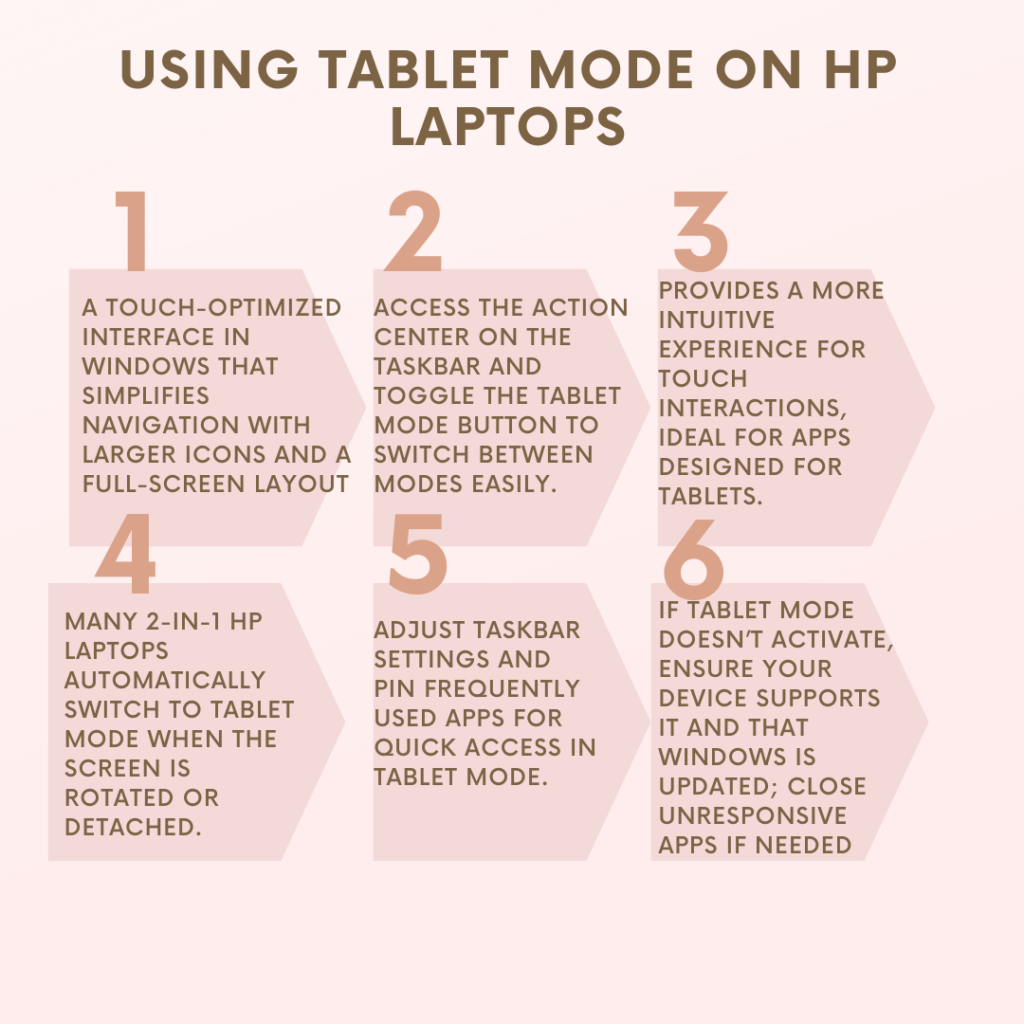
What is Tablet Mode on HP?
It is a feature in Windows 10 and later versions that optimizes the operating system for touch input. When activated, it changes the layout of your desktop, enlarges icons, and simplifies navigation, making it easier to use your laptop as a tablet. This mode is especially for devices like the HP Envy x360 or other 2-in-1 laptops that can switch between traditional laptop and tablet configurations.
Why Use Tablet Mode?
- Touch-Friendly Interface: Firstly, It offers larger icons and a simplified layout, making with your fingers.
- Enhanced Usability: Secondly, If you’re using apps designed for touch, this mode can significantly improve your experience.
- Convenience: Thirdly, Switching to it allows you to use your laptop comfortably in various settings—whether lounging on the couch or working on the go.
How to Enable Tablet Mode on HP
Activating it on your HP laptop is straightforward. Here’s how you can do it:
- Access Action Center:
- Firstly, Click the Action Center icon on the taskbar (next to the date and time).
- Alternatively, swipe in from the right edge of the screen if you’re using a touchscreen.
- Toggle Tablet Mode:
- Secondly, In the Action Center, look for the Tablet Mode button.
- Click it to turn tablet mode on or off.
- Automatic Switching:
- Thirdly, To set your laptop to switch automatically between modes:
- Go to Settings > System > Tablet mode.
- Then, You can choose “Always switch” or “Don’t ask me and always switch.”
- Thirdly, To set your laptop to switch automatically between modes:
Switching Between Tablet Mode on HP
If you have a 2-in-1 device, switching between laptop and tablet modes involves a few simple steps:
- Firstly, Physical Adjustment:
- For devices like the HP Envy x360, rotate the screen back until it clicks into place.
- The laptop will automatically detect this change and switch to tablet mode.
- Secondly, Using Settings:
- If you prefer not to use automatic switching, you can manually toggle between modes via the Action Center or through Settings as described earlier.
Customizing Tablet Mode
Once you’re in it, you may want to customize it further for optimal use:
- Taskbar Settings:
- You can hide the taskbar while in it by going to Settings > Taskbar.
- Toggle “Automatically hide the taskbar in tablet mode” to suit your preference.
- App Layouts:
- You can pin frequently used apps to your start menu for quick access.
- Rearranging tiles allows for a more personalized experience.
- Full-Screen Apps:
- Many apps will automatically open in full-screen mode when in it, providing an immersive experience.
Troubleshooting Common Issues
While using it is generally seamless, you may encounter some issues:
- Tablet Mode Won’t Activate:
- Ensure the device supports it; not all laptops have this feature.
- Check if Windows is up-to-date; updates may resolve bugs affecting functionality.
- Apps Not Responding Correctly:
- Some applications may not be optimized for tablet mode.
- If an app doesn’t behave as expected, try closing and reopening it.
- Switching Back to Desktop Mode:
- If you want to return to desktop mode, click the Tablet Mode button in Action Center again or adjust settings as needed.
Best Practices for Using Tablet Modes
To make the most out of it on your HP laptop, consider these tips:
- Use Touch-Friendly Apps: Opt for applications designed for touch input to enhance usability.
- Keep Your Device Updated: Regular updates ensure you have the latest features and bug fixes.
- Explore Gesture Controls: Familiarize yourself with touch gestures like swiping and tapping for quicker navigation.
Conclusion
Using it on your HP laptop can significantly enhance your user experience by providing a more intuitive interface tailored for touch interaction.
These steps and tips seamlessly switch between modes and customize your settings for optimal performance. Whether browsing the web, watching videos, or working on projects, it offers flexibility and ease of use that traditional desktop setups may lack.
Embrace this feature and enjoy a more versatile computing experience with your HP laptop!
