Introduction
Using the Samsung Galaxy S9 can be a delightful experience, thanks to its sleek design and powerful features. This guide will walk you through everything you need to know about using your device effectively. From setting it up to exploring its various features, let’s dive in!
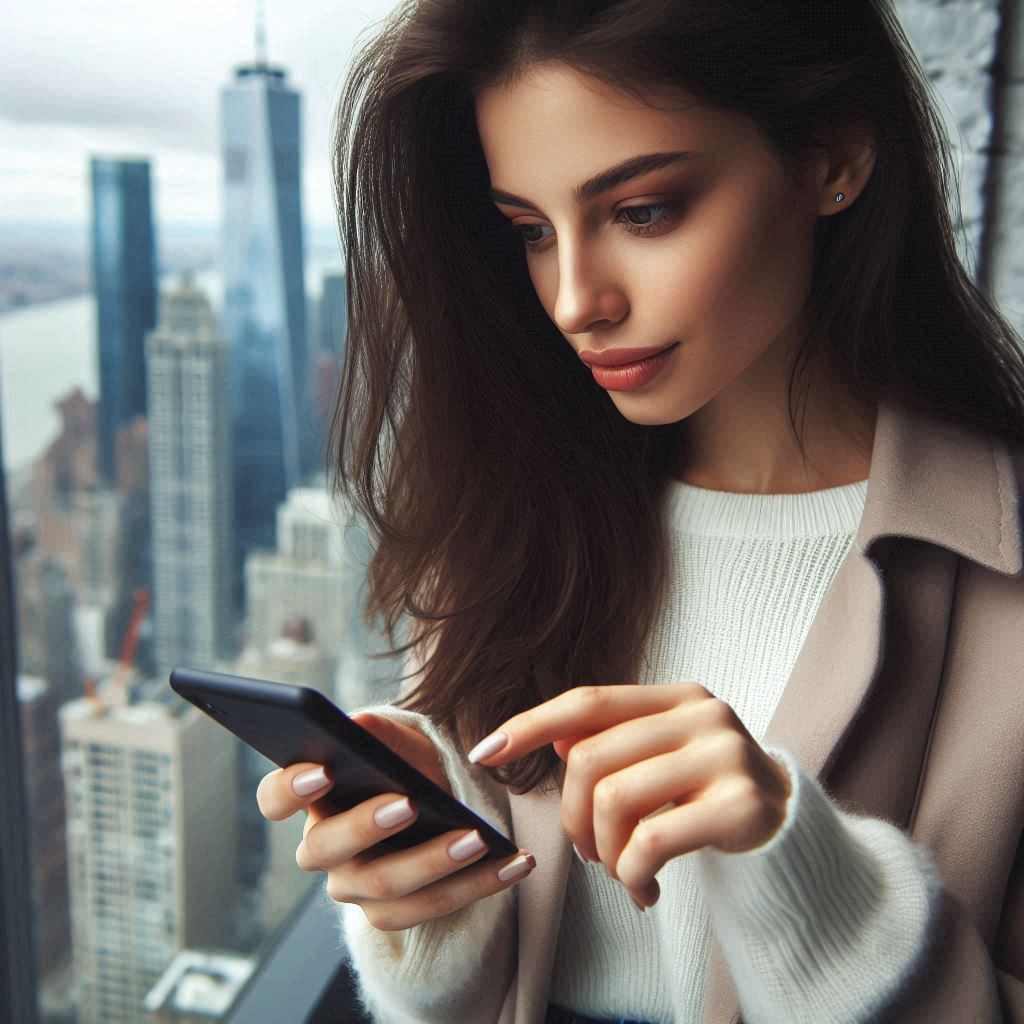
Getting Started
Unboxing Your Samsung Galaxy S9
Additionally, when you first unbox your Galaxy S9, you’ll find the phone itself, a charger, a USB cable, and some documentation. Start by removing any protective films from the screen and body. Then, this step is crucial as it allows you to enjoy the full display quality right away.
Setting Up Your Device: Samsung Galaxy S9
- Insert the SIM Card: Locate the SIM card tray on the side of your phone. Use the provided ejector tool to open it. Insert your SIM card and close the tray securely.
- Power On Your Device: Press and hold the Power button until the Samsung logo appears. This action will boot up your device.
- Follow the Setup Wizard: Once powered on, follow the on-screen instructions to select your language, connect to Wi-Fi, and sign in with your Google account. This process ensures that you can access all Google services seamlessly.
Customizing Your Home Screen Samsung Galaxy S9
After setting up, it’s time to personalize your home screen:
- Add Apps: Tap and hold any app icon from the app drawer and drag it to your home screen.
- Widgets: Long press on a space on your home screen, select “Widgets,” and choose from various options like weather or calendar widgets.
- Change Wallpaper: Go to Settings > Wallpaper > Choose a wallpaper from Gallery or pre-installed options.
Navigating Your Device
The Galaxy S9 features a user-friendly interface. Here are some essential navigation tips:
- Home Button: Tap this button to return to your home screen.
- Recent Apps: Swipe up from the bottom of the screen and pause to view recently used apps. You can swipe them away to close them.
- Back Button: Use this button to return to the previous screen.
Using Bixby Samsung Galaxy S9
Bixby is Samsung’s virtual assistant, designed to help you with various tasks:
- Activate Bixby: Firstly, press the dedicated Bixby button located on the left side of your phone.
- Voice Commands: Secondly, speak naturally to ask questions or give commands. For example, say “What’s the weather today?”
Mastering Camera Features
The camera on the Galaxy S9 is one of its standout features. Here’s how to make the most of it:
- Open Camera App: Firstly, tap on the camera icon from your home screen or app drawer.
- Explore Modes: Secondly, swipe left or right to switch between modes like Photo, Video, or Pro mode for manual controls.
- Take Pictures: Thirdly, press the volume down button or tap on the shutter icon on-screen.
- Editing Photos: After taking a photo, tap on it in the Gallery. Use built-in editing tools for cropping or adding filters.
Managing Notifications
Notifications keep you updated about messages, calls, and app alerts. Here’s how to manage them:
- View Notifications: Firstly, swipe down from the top of your screen to access notifications.
- Clear Notifications: Secondly, swipe left or right on a notification to dismiss it.
- Settings for Notifications: Thirdly, go to Settings > Notifications to customize which apps can send alerts.
Battery Management
Keeping your battery healthy is essential for optimal performance:
- Battery Saver Mode: Firstly, activate this mode by going to Settings > Battery > Power saving mode.
- Check Battery Usage: Secondly, in Settings > Battery, you can see which apps consume the most of your battery life.
Security Features
Your Galaxy S9 offers several security options:
- Fingerprint Scanner: Firstly, set up by going to Settings > Biometrics and Security> Fingerprints.
- Face Recognition: Secondly, enable this feature in the same menu for quick access.
Updating Your Device
Regular updates ensure that your phone runs smoothly:
- Firstly, Go to Settings > Software update.
- Secondly, tap “Download and install” to check for available updates.
Troubleshooting Common Issues
If you encounter issues with your Galaxy S9, here are some quick fixes:
- Frozen Screen: Firstly, Press and hold both the Volume Down and Power buttons until the device restarts.
- Connectivity Problems: Secondly, toggle Airplane mode on and off in Quick Settings.
Conclusion
Finally, the Samsung Galaxy S9 is packed with features that enhance usability and performance. Following this guide lets you set up your device efficiently and explore its vast capabilities. Additionally, whether capturing stunning photos or managing daily tasks with Bixby, mastering these basics will make your experience enjoyable.
Remember, technology is always evolving! Stay updated with new features through software updates and explore online resources for tips and tricks. Enjoy using your Galaxy S9!
