Hotkeys can significantly enhance your trading efficiency on the Thinkorswim platform. By allowing you to execute trades and manage your positions quickly, they can save you valuable time and streamline your trading process. Additionally, In this guide, we will explore how to set up and use keys in Thinkorswim, what functions they can perform, and tips for maximizing their effectiveness.
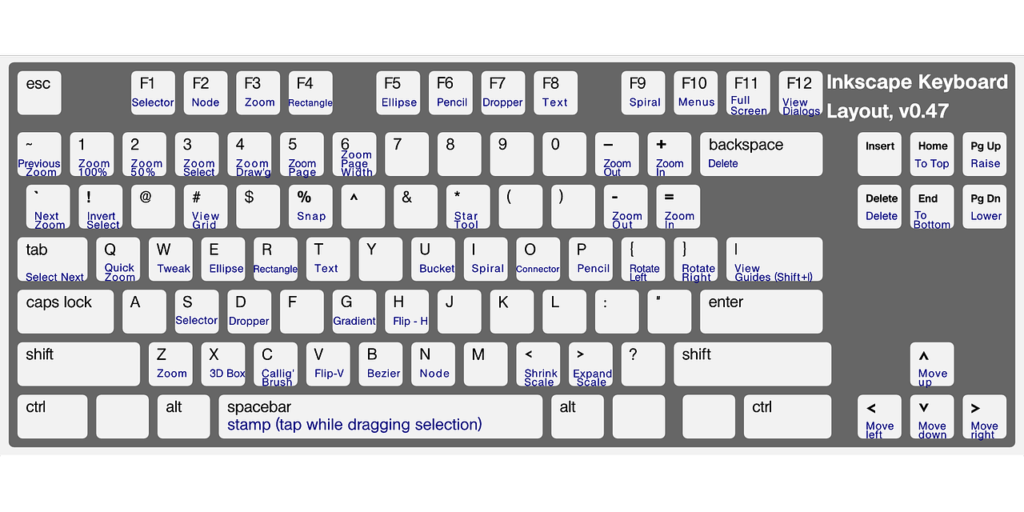
Understanding Hotkeys
What Are Hotkeys? keyboard shortcuts that enable traders to execute orders or perform specific actions instantly. Instead of navigating through menus, you can press a designated key or combination of keys to carry out tasks like buying or selling stocks. This speed can be crucial during fast-moving markets where every second counts.
Use Hotkeys? Using these keys allows for quicker decision-making and execution. For example, instead of clicking through multiple screens to place an order, you can simply press a key combination. This efficiency can lead to better trading outcomes, especially in volatile conditions.
Setting Up Hotkeys in Thinkorswim
Step 1: Accessing Application SettingsTo begin setting up your hotkeys, open the Thinkorswim platform and navigate to the upper right corner of the screen. Click on the Setup menu and select Application Settings from the dropdown. Then, Step 2: Configuring Hotkeys Once in the Application Settings window, look for the Hot Keys tab. Here, you can assign specific functions to various keys. For instance, you might want to set a hotkey for “Buy at Market” or “Sell at Market.”
- Example Configuration:
- Firstly, Assign Ctrl + B for “Buy at Market.”
- Secondly, Ctrl + S for “Sell at Market.”
- Thirdly, Assign Ctrl + F for “Flatten Position.”
After making your selections, click Apply Settings to save your changes.
Using Hotkeys Effectively
Step 3: Active Trader WindowTo utilize your keys effectively, ensure you are in an active trader window or a chart where keys are enabled. If you’re not in an appropriate window, these keys may not function as intended.
- Active Trader Setup: Open the Active Trader tab on your Thinkorswim platform. This feature displays real-time market data and allows for quick order entries.
Step 4: Executing Trades Once your keys are set up, you can execute trades by simply pressing the assigned key combinations. For instance:
- Firstly, Press Ctrl + B to buy shares immediately.
- Secondly, Ctrl + S to sell shares.
- Thirdly, Press Ctrl + F to flatten your position.
Tips for Maximizing Hotkey Usage
- Consistency Across Platforms: If you use multiple trading platforms, try to maintain similar key configurations across them. then, This consistency will reduce confusion and help you react more quickly when switching between platforms.
- Logical Grouping: Organize your keys logically. For example, keep all order entry hotkeys together and position management hotkeys in another section. Additionally, This organization will make it easier to remember which keys perform specific functions.
- Ergonomics Matter: Consider the ergonomics of your key layout. Frequently used functions should be easily accessible without causing strain or awkward hand positions.
- Regular Review and Optimization: Periodically review your key setup as your trading style evolves. then, Adjustments may be necessary to better suit your current needs and strategies.
If you want to read How to Use Car Wash Machine Click here
Common Hotkey Functions
Here are some common functions that traders often assign to hotkeys:
- Order Entry Hotkeys
- Buy at Market
- Sell at Market
- Buy Limit
- Sell Limit
- Position Management Hotkeys
- Close All Positions
- Reverse Position
- Scale In/Out of Positions
- Chart Navigation Hotkeys
- Switch Between Chart Types
- Change Time Frames
- Add/Remove Indicators
Troubleshooting Hotkey Issues
If you find that your hotkeys are not working as expected, consider these troubleshooting steps:
- Check Active Window: Ensure that you are in an active trader window or a chart where keys are enabled.
- Revisit Settings: Go back into Application Settings and confirm that your hotkey assignments are saved correctly.
- Keyboard Conflicts: Sometimes other software running on your computer may interfere with keyboard shortcuts. Close unnecessary applications that might be using similar key combinations.
Conclusion
Hotkeys in Thinkorswim can dramatically improve your trading efficiency by allowing for quick execution of trades and management of positions. By understanding how to set them up and use them effectively, you can gain a significant edge in fast-paced markets.
In summary:
- Access Application Settings to configure hotkeys.
- Ensure you’re in an active trader window when executing trades.
- Utilize logical grouping and ergonomic layouts for easy access.
- Regularly review and optimize your setup based on changing needs.
With these insights, you’ll be well-equipped to harness the power of hotkeys in Thinkorswim and enhance your trading experience!
