Apple Mobile Device USB Driver Introduction
If you own an Apple device and use a Windows computer, you may encounter the Apple Mobile Device USB Driver. This driver is essential for connecting your iPhone, iPad, or iPod to your PC. In this, we will explore how to install and use the Apple Mobile Device USB Driver effectively. We’ll cover everything from installation to troubleshooting, ensuring you have all the information you need.
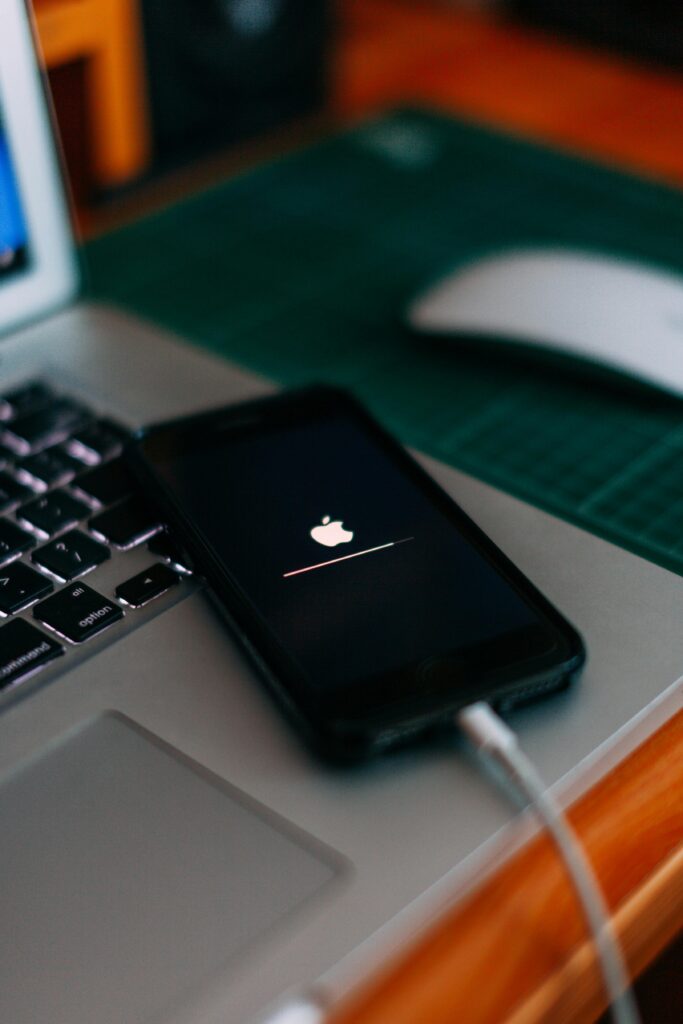
What is the Apple Mobile Device USB Driver?
The Apple Mobile Device USB Driver allows your Windows computer to recognize and communicate with your Apple devices. Without this driver, your computer may not detect your device when you connect it via USB. Thus, it’s crucial to ensure that this driver is installed and functioning properly.
Installing the Apple Mobile Device USB Driver
Step 1: Check for Existing Installation
First, check if the driver is already installed on your computer.
- Firstly, Press Windows + X and select Device Manager from the menu.
- Secondly, Expand the section labeled Universal Serial Bus Controllers.
- Thirdly, Look for “Apple Mobile Device USB Driver” in the list.
If you see it, the driver is installed. However, if it’s missing or not functioning, follow these steps.
Step 2: Install iTunes
Moreover, To install the driver, you need to have iTunes on your computer.
- Firstly, , Download iTunes from the official Apple website.
- Secondly, Install iTunes by following the on-screen instructions.
Once installed, iTunes will automatically install the Apple Mobile Device USB Driver.
Step 3: Update the Driver Manually
Additionally, If your device isn’t recognized, you may need to update the driver manually.
- Firstly, Open Device Manager again.
- Secondly, Right-click on “Apple Mobile Device USB Driver” and select Update Driver.
- Finally, Choose Search automatically for updated driver software.
Windows will search for any available updates. If an update is found, it will install automatically.
Step 4: Reinstalling the Driver
If updating doesn’t work, then, you can try reinstalling the driver. Additionally, this step may resolve any persistent issues you are experiencing.
- Firstly, Right-click on “Apple Mobile Device USB Driver” and select Uninstall device.
- Secondly, Checkmark the box next to Delete the driver software for this device, then click OK.
- Finally, After uninstalling, go back to Device Manager and click on Action, then select Scan for hardware changes.
Thus, This action will prompt Windows to reinstall the driver automatically.
Apple Mobile Device USB Driver Troubleshooting Connection Issues
Even after installation, then, you may face issues connecting your Apple device. Here are some common solutions:
Check Your USB Cable
Firstly, ensure a genuine Apple USB cable or a certified third-party cable. A faulty or non-certified cable can prevent a proper connection.
If you want to read iPad mini Click Here
Apple Mobile Device USB Driver Restart Your Devices
Sometimes, a simple restart can resolve connection issues:
- Disconnect your Apple device from your PC.
- Restart both your computer and your Apple device.
- Once both devices are back on, reconnect them.
Disable Third-Party Security Software
Third-party antivirus or security software may interfere with device connections:
- additionally, Temporarily disable any security software on your PC.
- Moreover, Try reconnecting your Apple device again.
If it works, consider adjusting settings in your security software to allow connections with Apple devices.
Update Windows
Keeping Windows updated ensures compatibility with various drivers:
- Open Settings by pressing Windows + I.
- Click on Update & Security, then select Windows Update.
- Click on Check for updates and install any available updates.
Using Your Apple Device with Windows
Once you have successfully installed the Apple Mobile Device USB Driver, you can use Apple device with your Windows PC.
Syncing Your Device
To sync your music, photos, or other content:
- Open iTunes after connecting your device.
- Select your device icon in iTunes.
- Choose what content you want to sync (music, photos, etc.).
- Click on Apply to start syncing.
Backing Up Your Device
Backing up data is essential:
- In iTunes, click on your device icon.
- Under Backups, choose either “This Computer” or “iCloud”.
- Click on Back Up Now to initiate a backup of your data.
Restoring Your Device
If you need to restore your device:
- Connect it to your PC and open iTunes.
- Click on your device icon.
- Select Restore Backup and choose a backup file if prompted.
Frequently Asked Questions
Can I Download the Driver Separately?
Unfortunately, you cannot download the Apple Mobile Device USB Driver separately; it comes bundled with iTunes installation.
Apple Mobile Device USB Driver What If My Device Still Isn’t Recognized?
If issues persist after following these steps, consider checking:
- The integrity of your USB ports
- Whether other devices connect successfully
- Trying a different computer to isolate the issue
Conclusion
Using the Apple Mobile Device USB Driver is essential for connecting your Apple devices to a Windows PC. By following these steps for installation and troubleshooting, you can ensure a smooth experience when syncing or backing up data. Remember that will help maintain compatibility and performance over time. If you encounter any issues beyond these solutions, consider Apple Support for further assistance. With this guide, you’re well-equipped to manage your Apple devices seamlessly!
