Unlock HP laptop can be a straightforward process, but it can also be a source of frustration if you forget your password. Whether you’ve stepped away for a moment and lost track of your credentials or need to regain access, to unlock your device. blog, we’ll explore techniques to help you unlock your HP laptop efficiently.
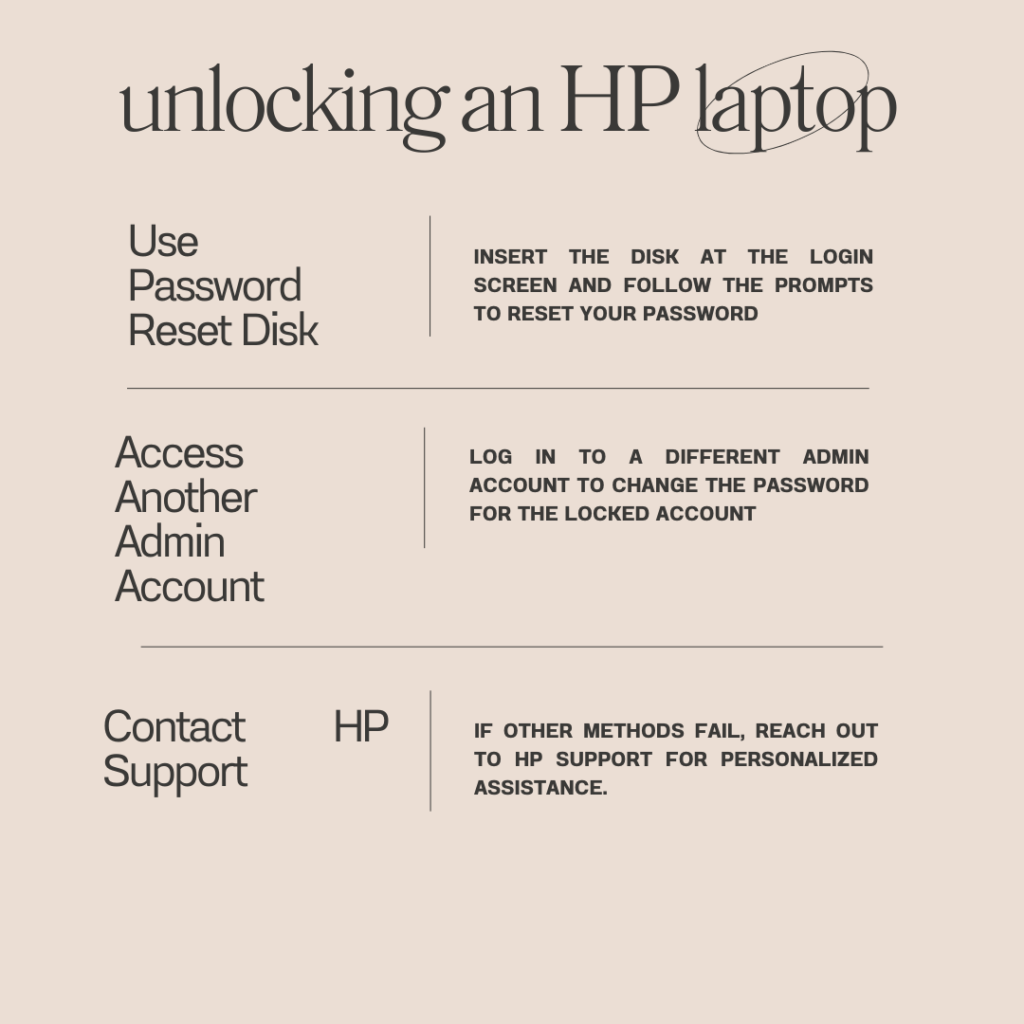
Understanding the Importance of Unlock HP Laptop
Before diving into the methods, let’s understand why knowing how to unlock your HP laptop is essential. laptop contains valuable information, personal files, work documents, and sensitive data, quickly and securely is crucial for maintaining productivity and peace of mind.
Method 1: Using a Password Reset Disk Unlock HP Laptop
One of the simplest ways to unlock your HP laptop is by using a password reset disk. This method works best if you prepare the disk beforehand.
- Creating a Password Reset Disk: If you haven’t created one yet, consider doing so in the future. You can disk using a USB drive. Navigate to Control Panel > User Accounts > Create a password reset disk. Follow the prompts to create your disk.
- Using the Reset Disk: If you have the reset disk:
- Insert into the laptop.
- On the login screen, enter an incorrect password.
- Click “OK,” then select “Reset password” when prompted.
- Follow the wizard’s instructions to set a new password.
This method is quick and effective if you’ve planned.
Method 2: Accessing via Another Administrator Account of Unlock HP Laptop
If you have another administrator account on your HP laptop, you can use it to reset your password easily.
- Firstly, Login: Start by logging into the other administrator account.
- Secondly, Reset Password:
- Open Control Panel.
- Navigate to User Accounts.
- Select the account you need to unlock and choose “Change the password.”
- Follow the prompts to set a new password.
This method is straightforward and doesn’t require additional tools or disks.
Method 3: Using Windows Installation Disk
If you don’t have access to another admin account or a reset disk a Windows installation disk can be an effective solution.
- Boot from Installation Disk:
- Insert your Windows installation disk (or USB) into the laptop.
- Restart your device and boot from the disk. You may need to change the boot settings in BIOS/UEFI.
- Repair Your Computer:
- Once booted, select “Repair your computer.”
- Choose “Troubleshoot,” then select “Command Prompt.”
- Reset Password via Command Prompt:
- In Command Prompt, type-specific commands to reset your password. This process involves using commands like
net userfollowed by your username and new password. - Follow online guides for detailed command instructions.
- In Command Prompt, type-specific commands to reset your password. This process involves using commands like
This method requires some technical knowledge but can be very effective.
Method 4: HP Recovery Manager Unlock HP Laptop
HP laptops come equipped with a built-in tool called HP Recovery Manager to help you regain access.
- Access Recovery Manager:
- Restart your laptop and press F11 repeatedly during startup.
- This will take you to the HP Recovery Manager screen.
- Choose System Recovery:
- Select “System Recovery” from the options available.
- Follow the prompts to restore access or reset your system settings.
This method is useful for facing multiple issues beyond just forgetting your password.
Method 5: Performing a Factory Reset
A factory reset should be your last resort as it erases all data on your laptop. However, if you have no other options, this method can restore access.
- Backup Important Files: If possible, back up any important files before proceeding with this option.
- Initiate Factory Reset:
- Access HP Recovery Manager by pressing F11 during startup.
- Select “Factory Reset” or “Restore Factory Settings.”
- Follow the prompts to complete the process.
After this reset, you’ll need to set up your laptop as if it were new.
Method 6: Contacting HP Support
Moreover, If none of the above methods work or if you’re uncomfortable trying them yourself, contacting HP support is always an option.
- Gather Information: Before reaching out, gather relevant information like your laptop model and any error messages you’ve encountered.
- Reach Out for Assistance: Visit HP’s official support website or call their customer service for guidance on unlocking your device.
Their support team can provide tailored assistance based on your specific situation.
Preventing Future Lockouts
Additionally, Now that we’ve covered how to unlock an HP laptop, let’s discuss some preventive measures:
- Create a Password Reset Disk: As mentioned earlier, having a reset disk prepared in advance can save time in case of lockouts.
- Use Password Managers: Consider using a password manager to securely store and manage passwords for various accounts.
- Regular Backups: Regularly back up important files either on an external drive or cloud storage so that even if you need to perform drastic measures like factory resets, you won’t lose critical data.
- Enable Biometric Login: If your HP laptop supports it, consider setting up fingerprint or facial recognition for easier access without relying solely on passwords.
- Stay Updated: Ensure that your operating system and software are regularly updated to avoid security vulnerabilities that could lead to lockouts or other issues.
Conclusion Unlock the HP Laptop
Unlocking your HP laptop doesn’t have to be a daunting task, methods at your disposal—from using a password reset disk to leveraging built-in recovery tools—you can regain access quickly and efficiently.
Remember that prevention is key; taking proactive steps can save time and frustration in the future. Whether you’re dealing with a forgotten password or other access issues, knowing how to unlock your HP laptop empowers you as a user. Embrace these methods and keep them in mind for future reference!
