Introduction
If you own a Lenovo laptop, you might have noticed a keyboard light feature that enhances your typing experience in low-light conditions. This feature is especially useful for late-night work or during dimly lit environments. In this blog, we will explore how to Turn On Keyboard Light on your Lenovo laptop, what Lenovo Vantage is, and how to take screenshots on a Lenovo ThinkPad. Let’s dive in!
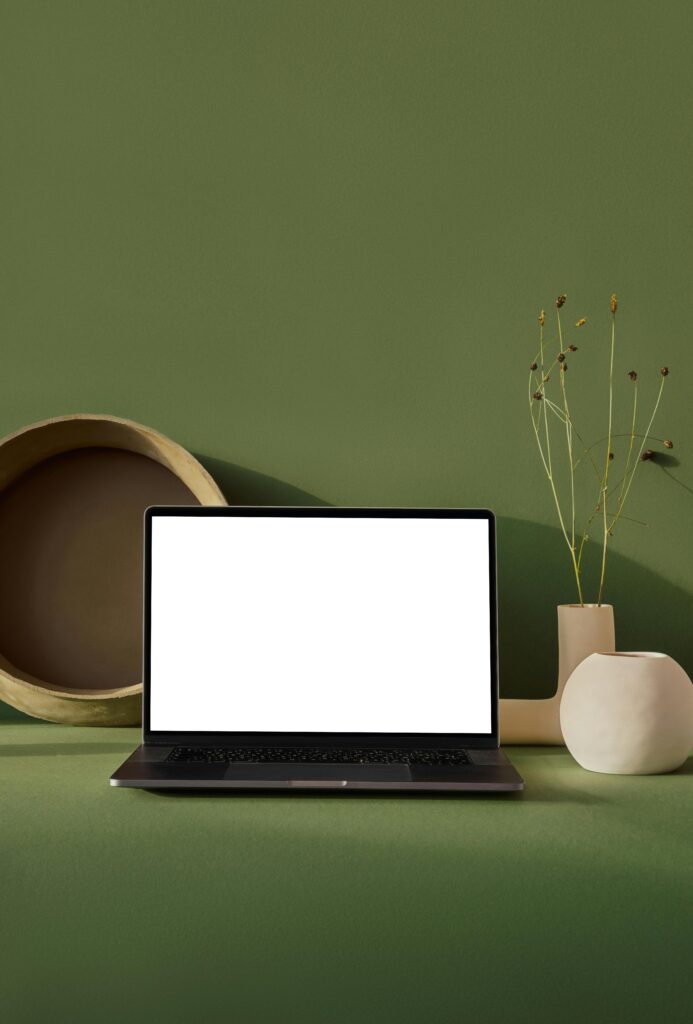
Understanding Keyboard Backlighting
Turn On Keyboard Light backlighting illuminates your keyboard keys, making it easier to see what you’re typing in the dark. Moreover, it adds a stylish touch to your device. Most Lenovo laptops come with this feature, but the method to activate it can vary depending on the model.
How to Turn On Keyboard Light
To Turn On Keyboard Light, follow these simple steps:
- Locate the Keyboard Backlight Key: Firstly, Look for a key on your keyboard an icon resembling a light or sun. It is usually found on the function keys (F1-F12).
- Press the Key: Secondly, Simply press this key to toggle the keyboard backlight on or off. In some models, you may need to hold down the Fn key while pressing the backlight key.
- Adjust Brightness: Finally, If your laptop supports multiple brightness levels, press the backlight key repeatedly to cycle through different brightness settings.
Using Lenovo Vantage for Turn On Keyboard Light Settings
What is Lenovo Vantage? Lenovo Vantage is a free application designed to optimize your Lenovo device’s performance. It consolidates various functionalities into one easy-to-use interface. With Vantage, you can customize hardware settings, check for updates, and run diagnostics. How to Access Keyboard Settings via Lenovo Vantage:
- Download and Install Lenovo Vantage:Firstly, If you haven’t installed it, download it from the Microsoft Store.
- Open Lenovo Vantage: Secondly, Launch the application from your Start menu.
- Navigate to Device Settings: Thirdly, Click on the Device tab at the top of the screen.
- Select Input and Display: Additionally, Here, you can find options related to your keyboard backlight settings.
- Adjust Settings: Finally, You can enable or disable the keyboard light and adjust its brightness if supported.
Using Lenovo Vantage not only helps with keyboard settings but also keeps your system updated and optimized.
Taking Screenshots on Your Lenovo ThinkPad
Screenshots are essential for capturing important information quickly. Whether documenting an error message or sharing content with colleagues, knowing how to take screenshots is crucial.
Method 1: Using Print Screen Key
- Full-Screen Capture: Firstly, Press the PrtSc key (usually located at the top right of your keyboard). This captures everything on your screen and copies it to your clipboard.
- Active Window Capture: Secondly, hold down the Alt key and press PrtSc. This copies just that window to your clipboard.
- Paste Your Screenshot: Finally, Open an image editor like Paint or Word and press Ctrl + V to paste your screenshot.
Method 2: Using Snip & Sketch
- Firstly, Press Windows + Shift + S to open Snip & Sketch.
- Secondly, Select the type of snip you want (rectangular, freeform, window, or full-screen).
- Finally, The screenshot will be copied to your clipboard; you can paste it into an editor or save it directly from the notification that appears.
Additional Features of Lenovo Vantage
Lenovo Vantage offers various features beyond keyboard settings:
- Driver Updates: Firstly, Keep all drivers updated easily.
- System Diagnostics: Secondly, Run hardware scans to check for issues.
- Battery Management: Moreover, Optimize battery performance and set charging thresholds.
- Warranty Check: Finally, Quickly check the warranty status for your device.
By using Lenovo Vantage regularly, you can ensure that your laptop runs smoothly and efficiently.
Troubleshooting Common Issues of Turn On Keyboard Light
If you encounter issues with your keyboard backlight or screenshots:
Not Turn On Keyboard Light
- Check Function Key Lock: Ensure that the function lock (Fn Lock) isn’t preventing you from using function keys.
- Update Drivers: Open Lenovo Vantage and check for any driver updates related to your keyboard.
Screenshots Not Capturing
- Clipboard Issues: If screenshots aren’t pasting correctly, ensure that you’re using a compatible program like Paint or Word.
- Restart Your Laptop: Sometimes a simple restart can resolve temporary glitches affecting screenshot functionality.
Conclusion
Knowing how to turn on the keyboard light on your Lenovo laptop enhances usability in low-light conditions. Additionally, understanding what Lenovo Vantage is and how it can optimize your device adds value to your overall experience. Finally, mastering screenshot techniques ensures that you can capture important information effortlessly. With this guide in hand, you’re well-equipped to enhance your productivity and enjoy all that your Lenovo laptop has to offer!
