Managing your HP laptop battery effectively is essential for maximizing lifespan and performance. With the right strategies, you can ensure your laptop stays powered throughout your day. Here’s what you need to know about managing your HP laptop battery.
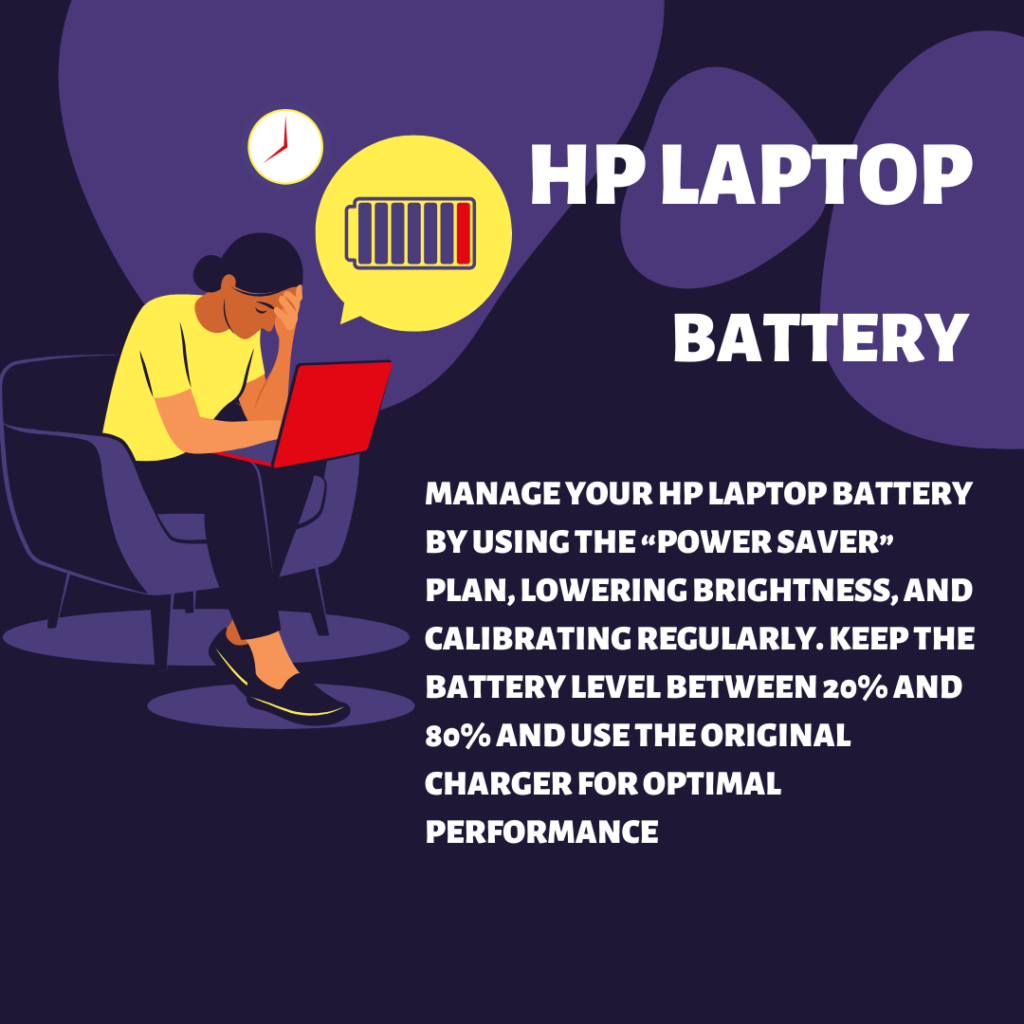
Understanding Your HP Laptop Battery
Before diving into management techniques, it’s important to understand how laptop batteries work. Most HP laptops use lithium-ion batteries, and specific charging and discharging cycles. Over time, these batteries naturally degrade, but you can slow this process.
How to Maximize HP Laptop Battery Life
- Adjust Power Settings: One of the easiest ways to extend battery life. Navigate to the Control Panel and select “Power Options.”
- You can choose between power plans, like “Power Saver” or “Balanced.” The Power Saver plan reduces screen brightness and limits background processes, which helps conserve battery life.
- Reduce Screen Brightness: The display is one of the most powerful, hungry components. Lowering the screen brightness not only saves battery but also reduces eye strain.
- You can adjust brightness through the taskbar or the settings menu.
- Use Battery Saver Mode: Windows has a built-in Battery Saver mode that activates automatically when your battery level drops below a certain percentage.
- You can also manually enable it at any time. This mode dims the display, limits background activity, and disables push notifications to help conserve power.
How to Maintain HP Laptop Battery Health
- Calibrate Your Battery: Over time, the battery’s internal calibration can become inaccurate, leading to misleading charge readings. To recalibrate, fully charge your laptop to 100%, then unplug it and let it drain completely until it shuts down. After that, recharge it back to 100% without interruption.
- Avoid Overcharging: While modern laptops are designed to prevent overcharging, it’s still a good practice to unplug your once it reaches full charge. Keeping it plugged in constantly can lead to heat buildup and reduce battery lifespan.
- Store Properly: If you plan to store your laptop for an extended period, the battery is charged to around 50%. Storing a fully charged or completely drained battery can lead to quicker degradation.
How to Optimize Usage
- Close Unused Applications: Running multiple applications simultaneously can drain your battery faster than necessary. Use Task Manager (Ctrl + Shift + Esc) to identify and close resource-hungry applications not actively using.
- Disconnect Peripherals: External devices like USB drives and printers draw power from your laptop even when not. Disconnect these peripherals when they’re not needed to save battery life.
- Manage Background Processes: Some applications run in the background and consume power without your knowledge. Disable unnecessary startup programs through Task Manager’s Startup tab and limit background processes.
How to Charge Your Laptop Properly
- Follow Charging Best Practices: keep your battery level between 20% and 80%. Frequent full discharges can wear out the battery faster.
- Use the Original Charger: Always use the charger that came with your laptop or a compatible HP charger. Additionally, Using third-party chargers can lead to improper voltage levels and potentially damage your battery.
- Avoid Extreme Temperatures: High temperatures can accelerate battery degradation. Ensure proper ventilation while using your laptop and avoid using it on soft surfaces that block airflow.
Monitoring Battery Health
- Use Built-in Tools: Additionally, HP laptops often come with built-in tools for monitoring battery health. Use these tools regularly to check for any issues and follow any recommendations provided.
- Check Battery Reports: Moreover, You can generate a detailed battery report by opening Command Prompt as an administrator and typing
powercfg /batteryreport. This report will provide insights into your battery’s performance and health. - Replace When Necessary: Finally, If you notice significantly reduced battery life or unexpected shutdowns, it may be time for a replacement. Look for signs like swelling or physical damage as indicators that replacement is necessary.
Conclusion
Managing your HP laptop battery effectively requires a proactive approach involving adjustments in settings, mindful usage habits, and regular monitoring of battery health.
Moreover, By following these guidelines, adjusting power settings, and maintaining proper charging practices, and performance, you can extend the lifespan of your laptop’s battery.
With these strategies in place, you’ll enjoy longer usage times between charges while ensuring the HP laptop remains a reliable companion for all your computing needs!
