Introduction
Connecting your AirPods to your iPhone is a seamless process that enhances your audio experience. Whether you own an iPhone 16, 15 Pro, 14, or 14 Pro, the steps remain consistent. In this blog, we’ll guide you through the process of connecting it to your iPhone and provide helpful tips to ensure a smooth connection.
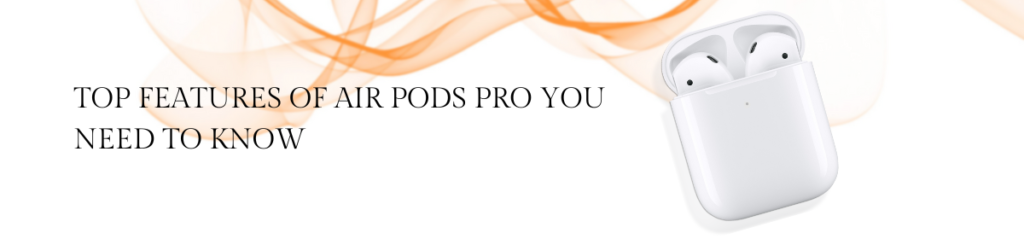
Preparing Your Connect AirPods to iPhone
Before you begin, ensure that your AirPods are charged and within proximity to your iPhone. If you’re setting up your AirPods for the first time, make sure your iPhone is running the latest version of iOS.
Connect AirPods to iPhone
- Open the charging case with it inside and hold it next to your iPhone.
- A setup animation will appear on your iPhone’s screen.
- Tap “Connect” to begin the pairing process.
- If prompted, follow the on-screen instructions specific to your model.
- Once the pairing is complete, tap “Done” to finish the setup.
If you’re signed in to iCloud with the same Apple ID on your iPhone and other supported devices, it will be set up automatically across all your devices.
Connecting AirPods to an iPhone
Whether you have the latest iPhone 16, the iPhone 15 Pro, or an older model like the iPhone 14, the steps remain simple and effective. In this blog, we’ll walk you through how to connect it to your iPhone and provide tips for managing connections across multiple devices.
Preparing Your AirPods
Before you begin, ensure that these are charged and ready to use. Simply open the charging case and check the battery status. If the light shows green, you’re good to go. If it’s red, charge them for a while.
Connecting AirPods to iPhone
Now, let’s dive into the steps for connecting your AirPods:
- Open the Charging Case: With these inside, open the lid of the charging case.
- Hold Near Your iPhone: Keep the case close to your iPhone. A setup animation should appear on your screen.
- Tap “Connect”: Follow the on-screen instructions and tap “Connect” when prompted.
- Complete Setup: If you’re signed into iCloud, it will automatically sync with all compatible devices linked to your Apple ID.
By following these steps, you can quickly connect it and start enjoying music, podcasts, or calls.
Manually connect it to the iPhone
If the automatic pairing doesn’t work, you can manually connect:
- Firstly, open the Charging Case: Ensure your AirPods are inside and the lid is open.
- Secondly, Press and hold the Setup Button: Locate the setup button on the back of the case. Press and hold it until you see the status light blink white.
- Thirdly, go to Settings: On your iPhone, navigate to Settings > Bluetooth.
- Moreover, Select Your AirPods: Look for them in the list of available devices and tap on them.
- Finally, Complete Connection: Follow any additional prompts to finish connecting.
Connecting AirPods to Multiple Devices
One of its great features is its ability to connect with multiple Apple devices seamlessly:
- Automatic Switching: If you’re signed in with the same Apple ID across devices, it will automatically switch between them based on usage. For example, if you’re listening to music on your iPhone and then start a video call on your Mac, your AirPods will switch automatically.
- Manual Switching: If you prefer manual control, you can switch devices easily:
- Firstly, open the Control Center on your iPhone.
- Secondly, tap on the audio card in the top-right corner.
- Finally, select your AirPods from the list of output devices.
Troubleshooting Connection Issues
Having trouble with your AirPods? Try these simple solutions:
🔵 First, check Bluetooth
- Open Settings > Bluetooth on your iPhone
- Make sure it’s switched on
🟢 Look at battery levels
- Charge both your iPhone and AirPods
- Low power can cause connection issues
🟡 Try resetting your AirPods
- Put them in the case
- Hold the setup button for 15 seconds
- Wait for the light to flash amber, then white
🟠 Update your iPhone
- Go to Settings > General > Software Update
- Install any available iOS update.
🔴 Still not working?
- Contact Apple Support for expert help
Pro Tip: Keep your devices charged and updated to prevent most connection problems!
