The Samsung Galaxy A13 5G is a versatile smartphone designed for everyday use. Whether you’re a first-time smartphone user or upgrading from an older device, this guide will help you navigate its features and functionalities.
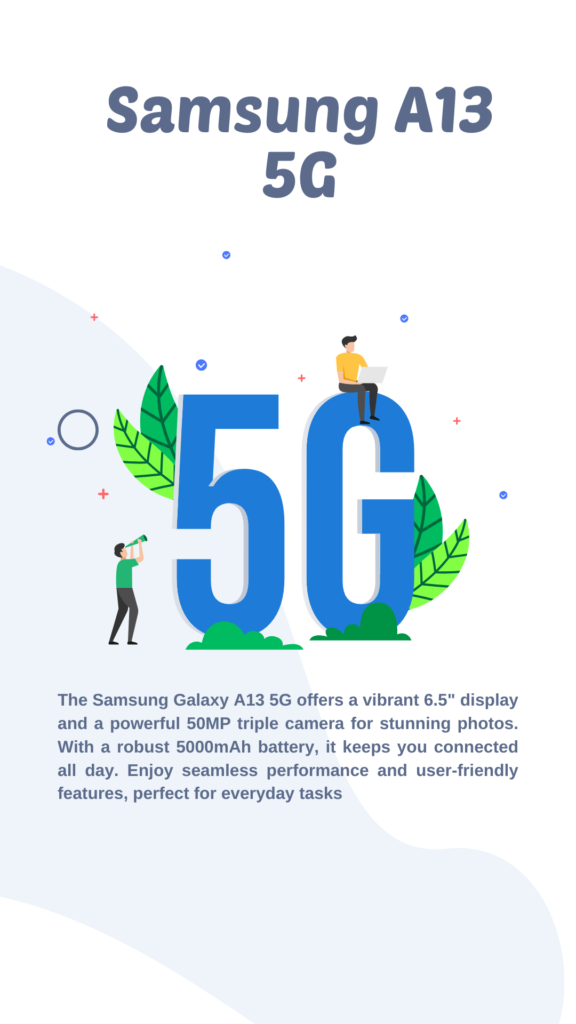
Unboxing Your Device Samsung Galaxy A13 5G
When you first open the box, you’ll find the Galaxy A13 5G, a USB-C charging cable, and a quick start guide. Familiarize yourself with these items before diving into your new phone.
Setting Up Your Samsung Galaxy A13 5G
- Power On: Press the Side button until the Samsung logo appears.
- Select Language: Choose your preferred language from the list.
- Connect to Wi-Fi: Select your Wi-Fi network and enter the password. This step is crucial for downloading apps and updates.
- Sign In to Google: If you have a Google account, sign in to access the Play Store and other Google services.
Navigating the Home Screen OF Samsung Galaxy A13 5G
The home screen is your command center. Here’s how to customize it:
- Add Apps: Tap the Apps icon to view all installed applications. Long-press an app to drag it onto your home screen.
- Widgets: Long-press on a space on the home screen, select “Widgets,” and choose from various options like weather or calendar.
- Change Wallpaper: Long-press on the home screen, select “Wallpapers,” and choose a new background.
Making Calls
Making calls is straightforward:
- Firstly, Tap the green Phone icon.
- Secondly, Enter the number or select a contact from your list.
- Then, Press the green call button to connect.
To answer a call, swipe up on the green phone icon when it rings.
Sending Text Messages
Texting is easy with the Galaxy A13 5G:
- Firstly, Open the Messages app.
- Secondly, Tap the “+” icon to start a new message.
- Thirdly, Enter a contact or phone number.
- Finally, Type your message and hit send.
Downloading Apps
Apps enhance your phone’s functionality:
- Firstly, Open the Play Store app.
- Secondly, Search for apps using the search bar.
- Finally, Tap “Install” on your desired app.
Popular apps include social media platforms, games, and productivity tools.
Samsung Galaxy A13 5G Using the Camera
The Galaxy A13 5G features a powerful camera system:
- Open Camera App: Firstly, Tap on the Camera icon.
- Select Mode: Secondly, Choose between Photo, Video, Portrait, and more by swiping left or right.
- Capture Photos: Then, Point and tap the shutter button to take pictures.
Explore settings for resolution and effects by tapping on the gear icon within the camera app.
Managing Storage
With a microSD card slot, expanding storage is simple:
- Moreover, Insert a microSD card into the slot on the side of your device.
- Then, Go to Settings > Storage to manage files and free up space.
Battery Life Samsung Galaxy A13 5G Management
The Galaxy A13 5G has a robust 5000mAh battery:
- Enable Power Saving Mode: Go to Settings > Battery > Power Saving Mode to extend battery life.
- Adaptive Brightness: This feature adjusts screen brightness based on ambient light conditions.
Security Features
Your data’s security is paramount:
- Set Up Screen Lock: Go to Settings > Lock Screen > Screen Lock Type to choose between PIN, Pattern, or Password.
- Fingerprint Recognition: Register your fingerprint under Settings > Biometrics and Security > Fingerprints for quick access.
Transferring Data from an Old Device
Switching from an old phone? Use Smart Switch:
- Download Smart Switch on both devices.
- Follow prompts to transfer contacts, messages, photos, and apps seamlessly.
Exploring Additional Features
The Galaxy A13 5G comes packed with features:
- Dolby Atmos: This is for enhanced audio quality during music playback or gaming.
- Samsung Pay: Set up for easy mobile payments at stores that accept contactless payments.
- Samsung Health: Track fitness activities and health metrics easily.
Troubleshooting Common Issues
If you encounter problems:
- Restart Your Phone: This can resolve minor glitches.
- Check for Updates: Go to Settings > Software Update > Download and Install to ensure you have the latest features.
Conclusion
The Samsung Galaxy A13 5G is user-friendly with many features that cater to various needs. From making calls to exploring advanced camera settings, this phone offers something for everyone.
Take time to explore its capabilities fully; you’ll find it enhances your daily life significantly.
By following this guide, you should feel confident navigating your new device and making the most of its features!
