As a new parent, ensuring your baby’s safety and well-being is your top priority. A reliable baby monitor can provide peace of mind, allowing you to keep an eye on your little one from anywhere in your home. If you’ve recently purchased a Motorola baby monitor and want to connect it to your iPhone. This guide will walk you through the entire process, making it easy.
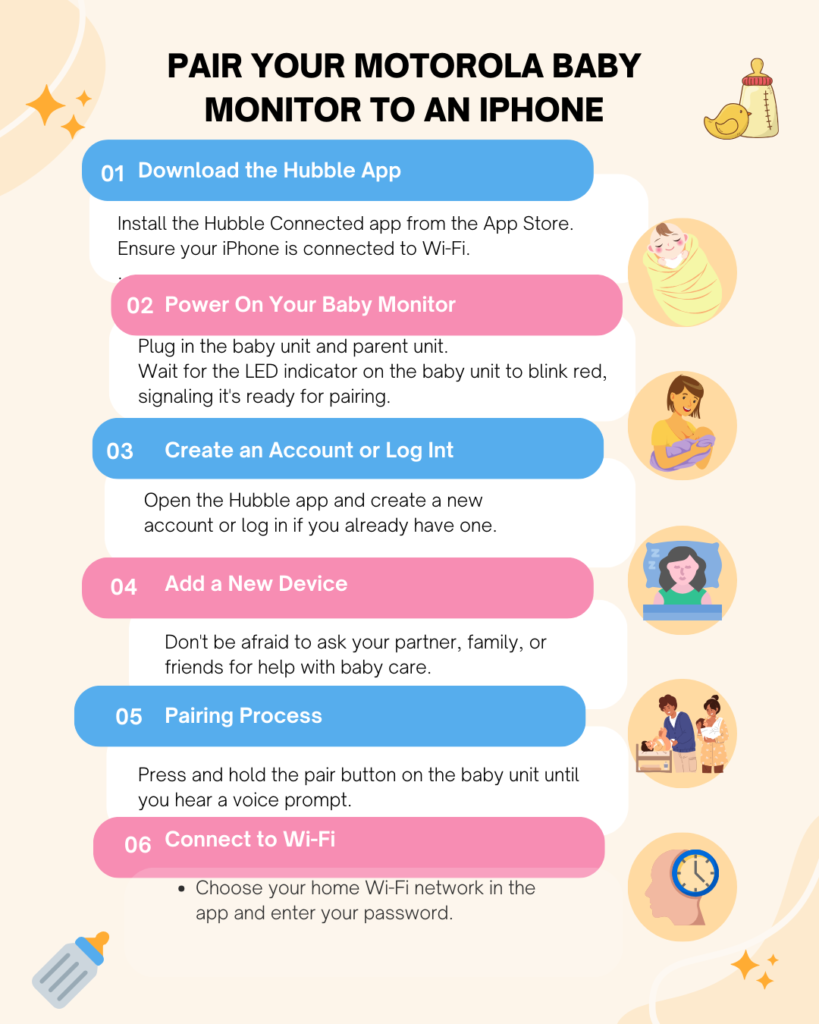
Understanding Your Motorola Baby Monitor
Motorola offers various baby monitors, including video and audio models. Most of these monitors can connect to your smartphone via the Hubble Connected app. Additionally, This app allows you to monitor your baby remotely, receive alerts, and even talk to your baby through the monitor.
What You’ll Need Motorola Baby Monitor
Before you start, gather the following items:
- Firstly, Your Motorola baby monitor
- Secondly, An iPhone with iOS 10.0 or later
- Then, A stable Wi-Fi connection
- Finally, The Hubble Connected app, which you can download from the App Store
Step-by-Step Setup Process
Step 1: Download the Hubble Connected App
Begin by downloading the Hubble Connected app from the App Store. Simply search for “Hubble Connected for Motorola” and tap “Get” to install it on your iPhone.
Step 2: Power On Your Motorola Baby Monitor
Next, plug in your Motorola baby monitor. Ensure that both the parent unit and the baby unit are powered on. The baby unit should be placed in a location where it has a clear view of your baby’s crib.
Step 3: Create an Account or Log In Motorola Baby Monitor
Moreover, Open the Hubble Connected app on your iPhone. If you’re a new user, follow the prompts to create an account. If you already have an account, simply log in using your credentials.
Step 4: Add Your Baby Monitor
Once logged in, tap the “+” button on the main screen to add a new device. Select “Baby Monitor” or “Home Monitoring,” depending on your model.
Step 5: Prepare for Pairing
Ensure that your camera is plugged into a power source and turned on. Wait until the LED indicator starts blinking red; this means it’s ready for pairing.
Step 6: Pair Your Devices
In the app, select “I have an IP-enabled model.” Follow the on-screen instructions to begin pairing. When prompted, press and hold the pair button located on the bottom of the camera until you hear a voice prompt saying “Ready for pairing.”
Step 7: Connect to Wi-Fi
Next, go to your iPhone’s Wi-Fi settings and connect to the camera’s temporary network (usually named something like “Camera HD”). Once connected, return to the Hubble app.
Step 8: Select Your Home Wi-Fi Network
The app will now prompt you to select your home Wi-Fi network. Choose your network and enter your Wi-Fi password when prompted. Tap “Submit” to continue.
Step 9: Finalize Setup
The app will take a few moments to set up the connection between your camera and the Wi-Fi network. Once complete, you’ll see a confirmation message indicating that your camera has been successfully set up.
Step 10: Customize Settings
Finally, After setup, take some time to customize settings within the app. You can adjust motion detection sensitivity, set up alerts for sound or movement, and even name your camera for easy identification.
Testing Your Setup
Once everything is set up, it’s essential to test the connection:
- Check Video Feed: Open the Hubble app and check if you can see live video from your baby monitor.
- Audio Functionality: Test the two-way audio feature by speaking into your phone and listening for sound through the monitor.
- Alerts: Move around in front of the camera to ensure motion detection alerts are functioning properly.
Troubleshooting Common Issues Motorola Baby Monitor
Sometimes things don’t go as planned during setup. Here are common issues and how to resolve them:
- Camera Not Detected: Ensure that both units are powered on and within range of each other.
- Wi-Fi Connection Issues: Double-check that you entered the correct Wi-Fi password.
- App Crashes: Restart your iPhone and try reopening the app.
- Poor Video Quality: Ensure that your Wi-Fi signal is strong where the baby monitor is located.
Additional Features of Your Motorola Baby Monitor
Once paired with your iPhone, explore additional features offered by many Motorola monitors:
- Night Vision: Most models come equipped with infrared night vision for clear viewing in low light.
- Temperature Monitoring: Some monitors display room temperature, alerting you if it goes outside a safe range.
- Motion Alerts: Receive instant notifications when movement is detected in your baby’s crib.
- Snapshot Functionality: Capture still images of your baby during monitoring sessions.
Conclusion
Pairing your Motorola baby monitor with your iPhone is an essential step toward ensuring peace of mind as a parent. By following these simple steps, you can easily set up and customize your monitoring experience.
Enjoy all the features of modern baby monitors, and stay connected with your little one no matter where you are in your home! With technology at our fingertips, monitoring our babies has never been easier or more efficient.
Take advantage of these tools to create a safe environment for your child while enjoying some much-needed moments of freedom!
