Introduction
In our fast-paced world, missing important calls can be frustrating. Whether in a meeting, running errands, or simply away from your phone, you might wish for just a few extra seconds to grab that call before it goes to voicemail. Fortunately, changing the ring duration on your Motorola smartphone is a straightforward process. This guide will walk you through the steps, ensuring you never miss another call again.
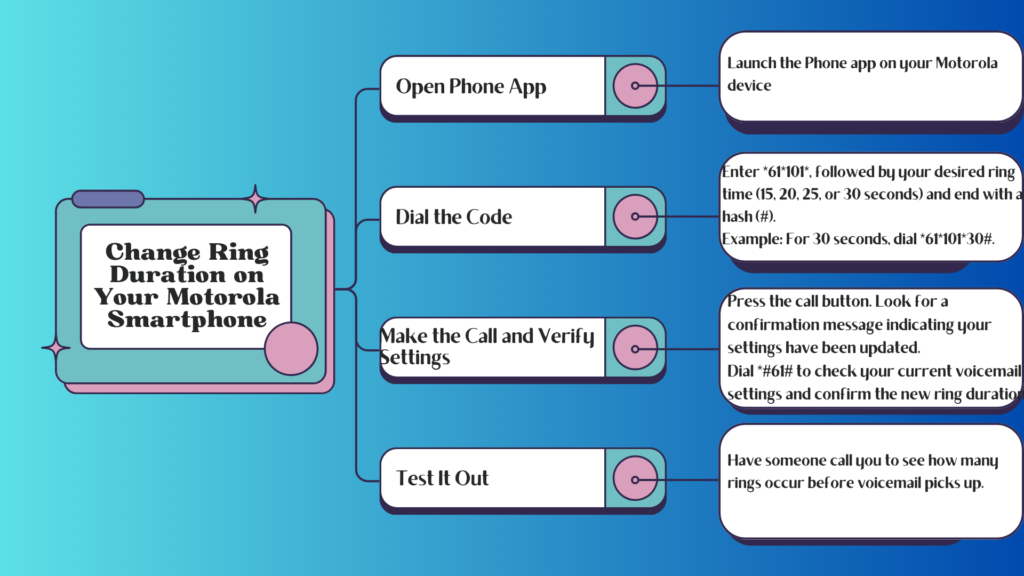
Understanding Ring Duration
The default ring time for most Motorola smartphones is typically set to 15 seconds. After this period, calls are automatically diverted to voicemail. However, you can extend this duration to 20, 25, or even 30 seconds depending on your preference and carrier limitations. Moreover, By adjusting this setting, you can customize how long your phone rings before it sends the caller to voicemail.
Why Change Your Ring Duration Motorola smartphone?
There are several reasons why you might want to change the ring duration on your Motorola smartphone:
- Busy Lifestyle: If you’re often in situations where you can’t immediately answer your phone, extending the ring time gives you a better chance of picking up.
- Important Calls: For critical business or personal calls, having extra time can make all the difference.
- Personal Preference: Everyone has their rhythm; some people simply prefer a longer ring time.
Step-by-Step Guide to Changing Ring Duration Motorola Smartphone
Additionally, Now that you understand the importance of adjusting your ring duration, let’s dive into the steps required to make this change on your Motorola smartphone.
Step 1: Access Your Phone App
Start by opening the Phone app on your Motorola device. This is typically found on your home screen or in the app drawer.
Step 2: Dial the Code for Motorola Smartphone
To change the ring duration, you’ll need to enter a specific code. Follow these steps:
- In the dialer, type in
*61*101*. - Next, enter the desired ring time in seconds: either 15, 20, 25, or 30.
- Finally, add a hash (#) at the end of the code. For example, if you want your phone to ring for 30 seconds, you would enter
*61*101*30#.
Step 3: Make the Call Motorola Smartphone
After entering the code correctly, press the call button. You should see a confirmation message indicating that your call-forwarding settings have been successfully updated.
Step 4: Verify Your Settings
To ensure that your changes have taken effect, dial *#61# from the Phone app. This will display information about your current voicemail settings and confirm how long your phone will ring before diverting to voicemail.
Troubleshooting Common Issues of Motorola Smartphone
Additionally, While changing your ring duration is generally a smooth process, you may encounter some issues along the way. Here are common problems and their solutions:
- Code Not Working: Ensure you’ve entered the code correctly without any typos or extra spaces.
- Confirmation Message Not Appearing: If you don’t receive a confirmation message after dialing, check with your carrier to ensure they support changing ring durations.
- Settings Not Saving: If changes don’t seem to stick, try restarting your phone and repeating the process.
Carrier-Specific Instructions
Moreover, It’s worth noting that some carriers may have different codes or procedures for changing ring durations. Here’s a quick overview of what some popular carriers require:
- Verizon: Use
*61*<your voicemail number>*<time>#. - AT&T: Similar instructions apply; verify with AT&T customer service if needed.
- T-Mobile: Follow standard instructions but check their support site for any unique requirements.
Testing Your New Settings
Additionally, Once you’ve successfully changed your ring duration, it’s essential to test it out. Have a friend or family member call you while you’re away from your phone and see how many rings occur before it diverts to voicemail. This will confirm that everything is working as intended.
If you want to read How to Connect HP Printer to Wi-Fi, You Need to Know Click Here
Additional Tips for Managing Calls
Finally, While adjusting your ring duration is an excellent start, here are some additional tips for managing calls effectively:
- Use Do Not Disturb Mode: Moreover, If you’re in a meeting or need uninterrupted time, consider using Do Not Disturb mode. This feature allows calls from specific contacts while silencing others.
- Set Up Call Forwarding: then, If you’re often unavailable, setting up call forwarding can ensure important calls reach another number where someone can assist.
- Customize Ringtones: Finally, Personalizing ringtones for specific contacts can help prioritize important calls even when you’re busy.
Conclusion
Changing the ring duration on your Motorola smartphone is an easy yet impactful way to enhance how you manage incoming calls. By following these simple steps and understanding how this feature works, you’ll never miss an important call again.
Additionally, Take control of your communication preferences today! With just a few taps and codes, you can customize how long your phone rings before diverting calls to voicemail. Enjoy peace of mind knowing that you’ve optimized your phone settings for your busy lifestyle!
