Lenovo tablets are popular for their versatility and user-friendly features. Many users looking for the sleep and wake feature. This functionality helps save battery life and makes it easy to resume work without hassle. In this blog, we’ll explore how to ensure your Lenovo tablet has this feature, why it’s important, and some tips for optimizing its use.
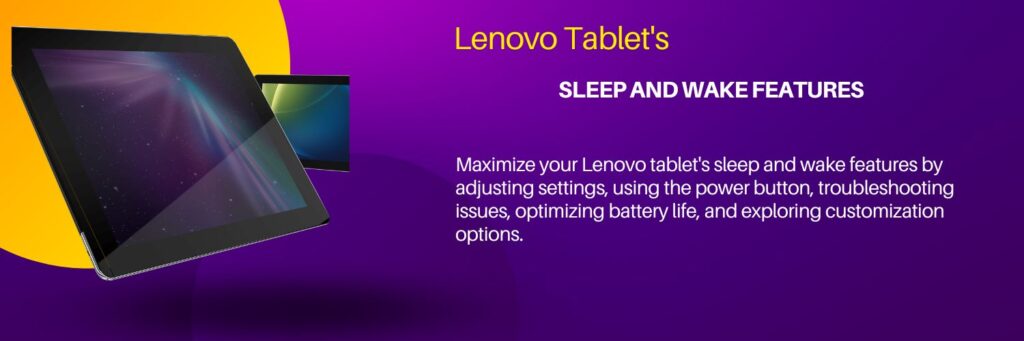
Understanding the Sleep and Wake Functionality of Lenovo tablet
Before diving into the specifics, let’s clarify sleep and wake functionality. When your tablet sleep mode, it conserves energy by dimming the screen and pausing background activities. When you wake up, you can quickly access your apps and files without going through a full startup process.
Why Is Sleep Mode Important to the Lenovo tablet?
- Battery Conservation: Sleep mode significantly extends battery life. Your tablet won’t be using power unnecessarily.
- Quick Access: You can return to your work or entertainment almost instantly.
- Device Longevity: Regularly using sleep mode can help maintain your tablet’s performance over time.
Checking Your Lenovo Tablet’s Settings
let’s check if your Lenovo tablet has the sleep and wake feature enabled.
Step 1: Access Settings
- Swipe Down: Start by swiping down from the top of your screen to access the notification panel.
- Tap on Settings: Look for the gear icon and tap on it to open the settings menu.
Step 2: Find Display Settings
- Scroll Down: In the settings menu, scroll down until you find “Display” or “Screen.”
- Select Sleep: Tap on “Sleep” or “Screen Timeout.” Here, you can adjust how long the tablet waits before entering sleep mode.
Step 3: Adjust Sleep Settings
- Choose a Time: You’ll see options ranging from 15 seconds to 30 minutes. Select a time that suits your usage patterns.
- Save Changes: Make sure to save any changes you make.
Using the Power Button
Another way to manage sleep mode is by using the power button.
How to Use It
- Press Once: Firstly, A quick press of the power button will put your tablet into sleep mode.
- Wake Up: Secondly, Pressing it again will wake your device up.
This method is straightforward and efficient, allowing you to control when your tablet sleeps without navigating through menus.
Automatic Sleep Mode
Most Lenovo tablets come with an automatic sleep feature that activates after a period of inactivity.
How It Works Lenovo tablet
- Inactivity Detection: Firstly, If you don’t touch the screen or use any buttons for a set period (as configured in your settings).
- Adjusting Timeouts: Secondly, You can timeout in the same settings menu where you set manual sleep times.
Troubleshooting Sleep Mode Issues of Lenovo tablet
Sometimes, users may encounter problems with their Lenovo tablets not entering sleep mode as expected. Here are some common issues and solutions:
Issue 1: Tablet Won’t Sleep
- Check Settings: firstly, Ensure that the sleep settings are correctly configured.
- App Interference: Secondly, Some apps may prevent your tablet from sleeping. Close any apps running in the background.
- Restart Device: Thirdly, Sometimes, a simple restart can resolve glitches.
Issue 2: Tablet Wakes Up Unexpectedly
- Notifications: Firstly, Check if notifications are causing interruptions.
- Sensors Malfunctioning: Secondly, If your tablet has motion sensors, they might be Consider disabling motion features temporarily.
Tips for Optimizing Battery Life
To maximize battery life while using sleep mode, consider these tips:
1. Lower Screen Brightness
Reducing screen brightness when not in use can conserve battery life significantly.
2. Disable Unused Features
Turn off features like Bluetooth and Wi-Fi when not needed. These can drain the battery even in sleep mode.
3. Update Software Regularly
Ensure your tablet’s software is up-to-date. Updates often include performance improvements that can enhance battery efficiency.
Enhancing Your Lenovo Tablet Experience
Now that you know how to manage sleep and wake functionality, let’s explore additional features that enhance your overall experience with Lenovo tablets.
Multi-User Support
Many Lenovo tablets support multiple user accounts. This feature allows different family members or colleagues to have personalized settings and apps.
Parental Controls of Lenovo tablet
If you have children using the tablet, consider setting up parental controls. This ensures they have a safe browsing experience while giving you peace of mind.
Customizable Home Screen Lenovo tablet
Lenovo tablets allow for the customization of home screens with widgets and app shortcuts. Tailor it to suit your needs for quick access to frequently used apps.
Conclusion
In conclusion, understanding how to manage sleep and wake functionality on your Lenovo tablet is crucial for optimizing performance and battery life, the steps outlined above, you can ensure your device remains efficient while providing quick access whenever needed.
Remember, utilizing sleep mode saves battery and enhances your overall experience with your device. With these tips and tricks, you’ll be well on your way to making the most out of your Lenovo tablet! Feel free to explore additional features that enhance usability and enjoy a seamless experience with your device!
