Factory resetting your HP laptop can be an essential step for various reasons, such as improving performance, troubleshooting issues, or preparing the device for resale. This guide will walk you through the process of factory resetting your HP laptop, ensuring you understand each step clearly.
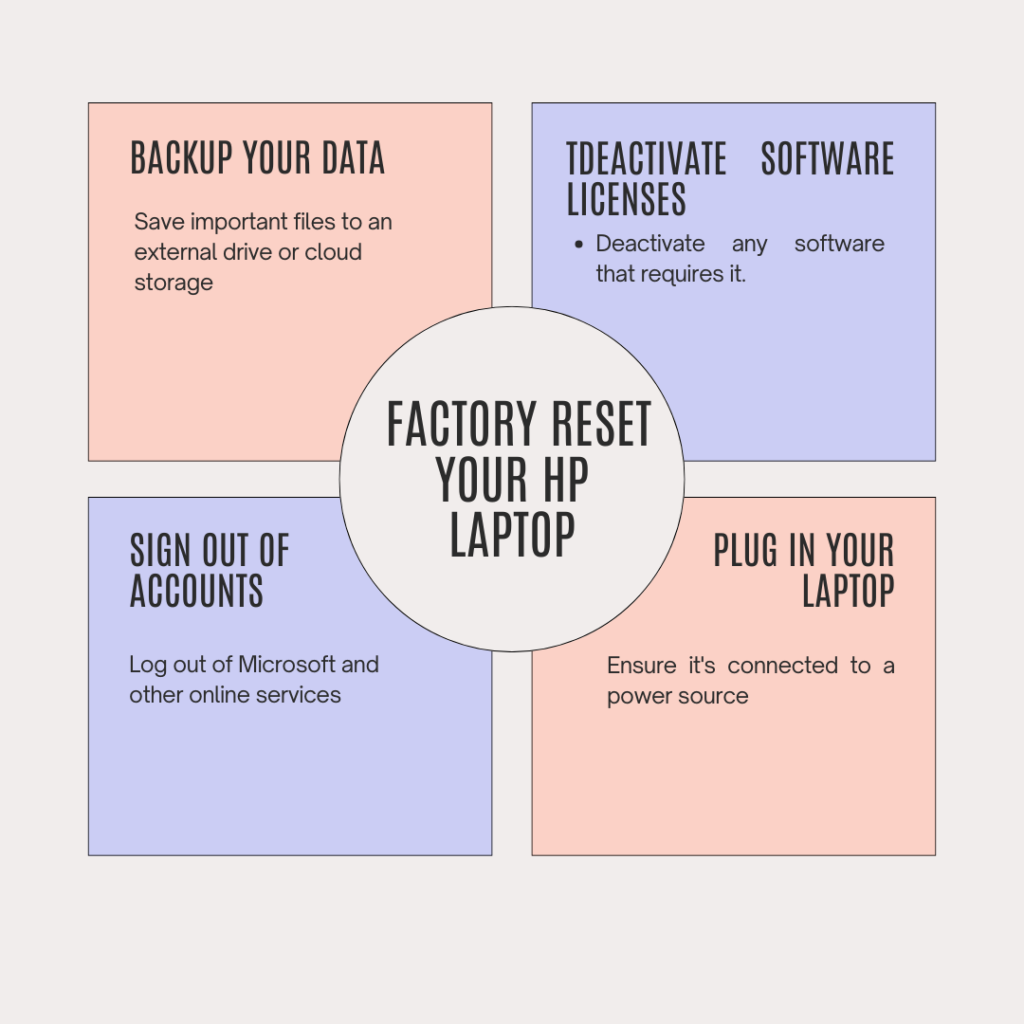
Why Factory Reset HP Laptop?
A factory reset restores your laptop to its original state, erasing all personal data, installed programs, and customized settings. This can help resolve software issues, improve speed, and provide a fresh start. Before proceeding, ensure you back up any important files.
Preparing for the Reset HP Laptop
Before you begin the factory reset process, take the following steps:
- Backup Your Data: Use an external hard drive or cloud storage to save important files.
- Sign Out of Accounts: Log out of your Microsoft account and other online services to avoid syncing issues later.
- Deactivate Software Licenses: Some software may require deactivation before resetting.
- Unplug Accessories: Remove any connected devices like printers or USB drives.
- Plug in Your Laptop: Ensure your laptop is connected to a power source to avoid interruptions during the reset.
How to Factory Reset Your HP Laptop
For Windows 10 and 11
- Open Settings: Press the Windows key + I to open the Settings window.
- Navigate to Recovery: Click “Update & Security,” then select “Recovery.”
- Reset This PC: Under “Reset this PC,” click “Get started.”
- Choose an Option:
- Keep My Files: This option retains your files but removes apps and settings.
- Remove Everything: This option deletes all files, apps, and settings, restoring your laptop to factory conditions.
Detailed Steps for Each Option HP Laptop
- If you choose Keep My Files, follow these steps:
- Select how you want to reinstall Windows: “Cloud download” or “Local reinstall.”
- Confirm additional settings regarding app restoration.
- Click “Next,” then “Reset” to start the process.
- If you choose Remove Everything, follow these steps:
- Select whether to remove files from just the drive where Windows is installed or all drives.
- Choose between “Just remove my files” or “Remove files and clean the drive.”
- Confirm your choices and click “Next,” then “Reset.”
The reset process may take some time and will involve several restarts.
For Windows 8
- Access Settings: Swipe in from the right edge of the screen and tap “Settings.”
- Change PC Settings: Tap “Change PC settings,” then select “Update and recovery.”
- Recovery Options: Tap “Remove everything” under “Remove everything and reinstall Windows.”
Follow similar steps as outlined for Windows 10/11.
For Windows 7
- Access Control Panel: Click on the Start menu and select Control Panel.
- System Security: Navigate to “System and Security,” then select “System.”
- System Restore: Click on “System Protection” and then “System Restore” to revert to a previous state.
If you cannot access Windows normally, use the recovery options by pressing F11 during startup.
Factory Reset Without a Password
If you cannot log in due to a forgotten password:
- Restart Your Laptop: Turn it off completely and then turn it back on.
- Press F11 Key: Immediately after powering on, repeatedly press F11 until you see the recovery options.
- Select Troubleshoot: Choose “Troubleshoot,” then select “Reset this PC.”
- Follow On-Screen Instructions: Choose whether to keep your files or remove everything.
After the Reset
Once the factory reset is complete, your laptop will restart as if it were brand new:
- Set Up Windows: Follow the on-screen instructions to set up Windows.
- Restore Your Files: If you backed up data earlier, now is the time to restore it from your external drive or cloud storage.
- Reinstall Software: Reinstall any applications you need.
Troubleshooting Common Issues
If you encounter problems during the reset process:
- Ensure your laptop remains plugged in throughout the process.
- If it freezes or fails to reset, restart and try again.
- For persistent issues, consider contacting HP support for assistance.
Conclusion
Factory resetting your HP laptop can breathe new life into an aging device or prepare it for a new owner. By following these steps carefully, you can ensure a smooth reset process while safeguarding your important data beforehand.
Whether you’re troubleshooting issues or starting fresh, knowing how to factory reset your HP laptop is an invaluable skill that can enhance your computing experience!
