Introduction
How to change the Boot Order on the ThinkPad T460 can be crucial for various tasks, such as installing a new operating system, running diagnostic tools, or booting from an external device. This comprehensive guide will walk you through the entire process step-by-step. Firstly, it ensures Adjust T460 Boot you have all the information you need. Then, it helps you change the boot order successfully.
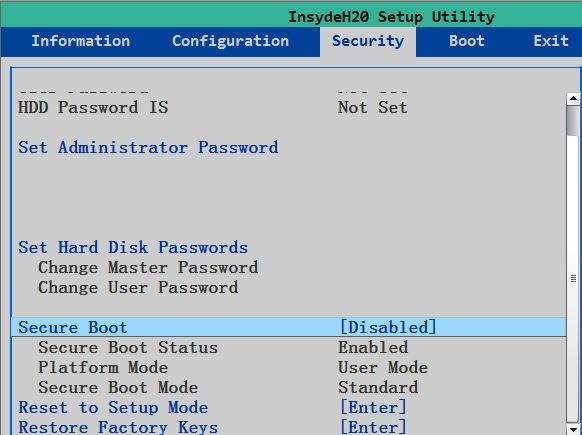
What Is Adjust T460 Boot Order?
Your ThinkPad checks devices in a set sequence to start up. Normally, it looks at the hard drive first. But you can change this to boot from USB, DVD, or other devices when needed.
If you want to read about Lenovo, Click Here
Why Change Adjust T460 Boot Order?
Firstly, install a new OS (Windows/Linux from USB/DVD)
Secondly, run repair tools (fix startup problems)
Thirdly, try Linux without installing (use a live USB)
Then, recover your system (from backup or recovery media)
Adjust T460 Boot Step-by-Step Guide
1. Prepare Your Device
- Firstly, insert your bootable USB/DVD
- Secondly, back up important files (safety first!)
2. Enter BIOS
- Firstly, restart your ThinkPad
- Secondly, repeatedly press F1 as it starts
- Then, you’ll see the blue BIOS screen
3. Change Boot Order
- Firstly, use the arrow keys to go to the Startup or Boot tab
- Secondly, find the Boot Priority Order
- Then, move your preferred device (USB/DVD) to the top using the +/- keys
4. Enable USB Support (If Needed)
- Go to Config > USB Setup
- Enable USB BIOS Support
5. Save & Exit
- Firstly, press F10 to save
- Secondly, select Yes to confirm
- Then, your ThinkPad will restart
6. Boot from Your Device
- Keep the USB/DVD connected
- Follow on-screen instructions
Troubleshooting Tips
🔹 USB not showing up?
→ Try a different port
→ Format USB as FAT32
🔹 Secure Boot blocking?
→ Temporarily disable in BIOS (Security tab)
🔹 Changes not saving?
→ Press F10 properly
→ Check for confirmation prompts
FAQ
Q: How do I know if my USB is bootable?
A: It should show in the BIOS boot options. Test it on another PC if unsure.
Q: Can I set USB as a permanent first boot device?
A: Not recommended, it’ll slow startups when USB isn’t inserted.
Q: What if F1 doesn’t open BIOS?
A: Try Enter or F2 during startup instead.
Q: Will this erase my files?
A: No, but installing a new OS might. Always back up first!
Final Tips
- Firstly, reset the boot order after finishing (put the hard drive back on top)
- Secondly, keep recovery media handy
- Then, update the BIOS if you face persistent issues
Now you’re ready to control how your ThinkPad starts up! 🚀
